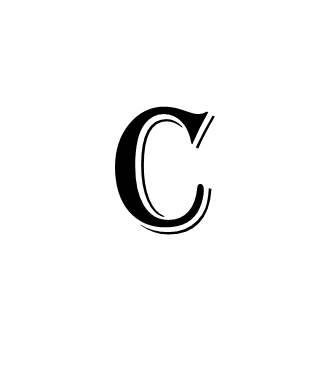
Google and Apple continue to invest tens of millions of dollars each year in trying to out-do the other for supremacy in storing and managing your photos. At this time, they both are great but we're proponents of Apple for two reasons... putting a Ken Burns moving photo effect into the movies and allowing a photo album to be made into a movie. But Google is really good, especially for photo albums that are not movies (and we wouldn't doubt they add their own Ken Burns effect soon). Here’s how to use Google Photos to quickly create great Albums of past events:
- First, download the Google photos app to your phone and set it to upload your photos from your phone or computer.
- Google Photos is free for unlimited photo uploads, but in the free version your photos will be reduced slightly in size before storing. We suggest getting a Google Drive account where you can select to have your Google Photos uploads saved in original high resolution.
- Once you have your photos uploaded to the cloud, the app sorts them in reverse chronological order by using the metadata in each photo and you can scroll back in time on your app.
How-to Video
To create an Album to upload to MyFamilyArchive, follow this process:
- Open the Google Photos app and click on the Albums tab at the bottom
- Click the “+” New Album button
- Add a title
- Press “Select photos”
- Scroll through your photos and select those that you wish for the Album
- The bottom right circle with a “+” sign lets you zoom in on photos
- When done, select done
- Click the check mark in the top left to finish
- Now you can select the forward up arrow icon to get a share link. It should show in the bottom of the screen as “Create link”. Or you can email the album to yourself if you are on your phone and want to enter it on a desktop or notebook computer
You can also create a Movie of your photos. Unfortunately, you can’t just create a movie from an Album. You must go through the same process as creating an album but instead create the movie. Here’s how:
To Create a Movie
- Open the Google Photos app and click on the three dots in the top right corner
- Choose Movie from the drop down menu
- Click the “+” New Movie button
- Scroll through your photos and select those that you wish for the Movie
- When done, select “Create”
- It will say “downloading” and then play a demo of the movie. It’s not saved yet and you can play with the slide bars to shorten or lengthen scenes. Play around with it a while and you’ll get the concept.
- Click on the musical note to change theme music.
- When done, click “Save”
- Now you can select the forward up arrow icon in the bottom left of screen to get a share link. The link should show as “Create link”. Or you can email the album to yourself if you are on your phone and want to enter it on a desktop or notebook computer
- You can also follow the same process to create quick Animations, which show each photo for only a second or so.
- WHERE ARE THESE STORED? Unlike Albums, which are stored together in your Albums folder, Movies and Animations are reinserted into your photo stream right before the first photo in the Movie. So keep track of the date of your event or it will be hard to find it if you want to edit it later. You’ll see.
